Dr.Fone - Phone Backup (iOS): How To
It's always good to have an iTunes backup of your iOS devices, no matter you would like to bring back some of your information to your device or switch to a new device. Let's check how we can restore iTunes backup content to iPhone/iPad with Dr.Fone.
Step 1. Connect your iPhone/iPad to computer
Download and install Dr.Fone on your computer. Launch Dr.Fone and select "Phone Backup" among all the tools.

Connect your iPhone/iPad to the computer using a lightening cable. Then click "Restore" on the program.

Step 2. Analysis iTunes Backup File
On the left column, select Restore from iTunes Backup. Dr.Fone will list all iTunes backup files from the default iTunes backup location. Select the iTunes backup file and click on View or Next button.
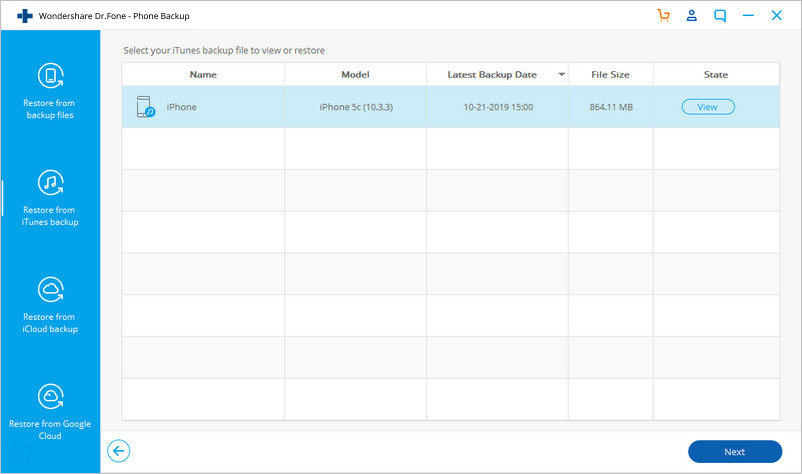
Step 3. Preview and restore iTunes backup to iPhone/iPad
Dr.Fone will extract all content from iTunes backup file and display them in different data types.
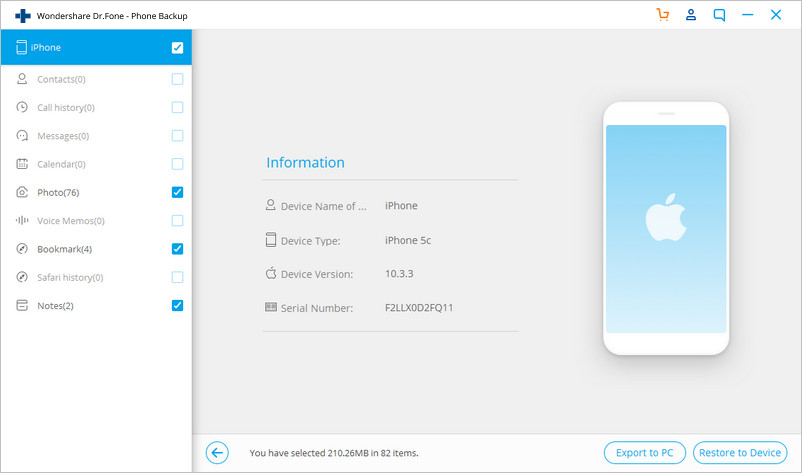
You can then go through all data types and select the ones you need, click on Restore to Device to restore the backup file to your iPhone/iPad.













